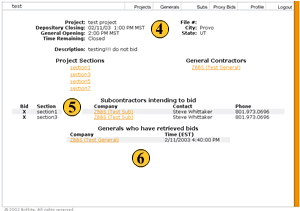Viewing a Project
Once you have added Projects, you will be able to review them using the view projects page. All of the projects that you have not yet deleted will be viewed here. On this page you have the option to view any of the projects that you have in your project list, but can only edit those projects that have not passed the bidding closing time.
 You can only view the projects that have not yet been deleted.
To view a particular project, simply click on the Project title and you will be brought to the view project page.
You can only view the projects that have not yet been deleted.
To view a particular project, simply click on the Project title and you will be brought to the view project page. The remaining time is displayed here. These time calculations are based on
the time zone in which the project resides.
The remaining time is displayed here. These time calculations are based on
the time zone in which the project resides. Projects can only be edited if they are before the project's closing
time.
Projects can only be edited if they are before the project's closing
time.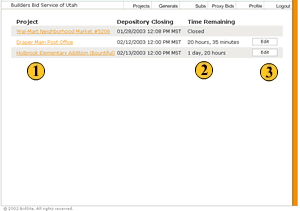
 On the view project page, you can review all of the information that you
have entered for the project, including closing time, location, section info, and intending bids. To view the
General and SubContractor's company information, simply click the company's title.
On the view project page, you can review all of the information that you
have entered for the project, including closing time, location, section info, and intending bids. To view the
General and SubContractor's company information, simply click the company's title. The number and names of intending bids will be displayed here. A
SubContractor is labeled as intending to bid when he/she views a section's bidsheet. Once a SubContractor
places a bid, an X will be shown in the Bid bracket in the far left of this table.
The number and names of intending bids will be displayed here. A
SubContractor is labeled as intending to bid when he/she views a section's bidsheet. Once a SubContractor
places a bid, an X will be shown in the Bid bracket in the far left of this table. When a project closes, the General Contractors who are assigned to
this project will be able to retrieve the bids that were placed to them. This area will display which General
Contractors have retrieved their bids and the time of their retrieval.
When a project closes, the General Contractors who are assigned to
this project will be able to retrieve the bids that were placed to them. This area will display which General
Contractors have retrieved their bids and the time of their retrieval.